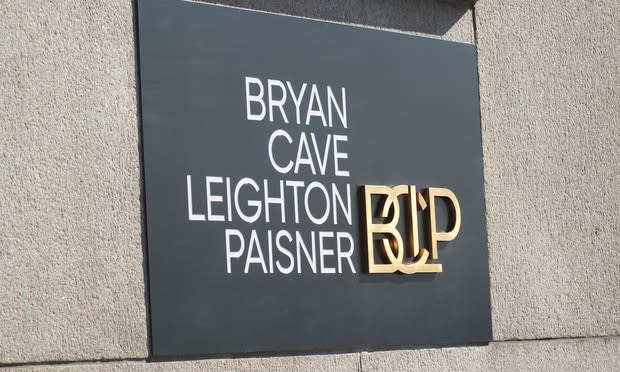Being promoted is quite a moment. It demonstrates you’re a competent professional who’s ready for new challenges and that the company believes you’ll get the job done! Sharing the news about your new responsibilities is a natural response, and there’s no better place to do that than on LinkedIn.
Of course, you may wonder how to add a promotion on LinkedIn. After all, there’s no “add my promotion” button on your profile. Fortunately, there’s an easy way to add the exciting news to your LinkedIn profile.
Why You Should Add a Promotion to LinkedIn
Getting promoted is an accomplishment you should be proud of and share with your professional circle. LinkedIn is a great avenue for that, but there are several other reasons to add your promotion to LinkedIn.
First, when you add a promotion on LinkedIn, you’re preparing yourself for a future job search. Some jobs require you to use LinkedIn Easy Apply. If you want to apply, you won’t have to update your profile in a rush, which could lead to mistakes.
>>MORE: If a job doesn’t require it, should you use LinkedIn Easy Apply?
Second, you can download your LinkedIn profile as a resume. While you may never need to do that, you never know. So, it’s better to be prepared just in case! (And here’s how to upload your resume to LinkedIn.)
Finally, adding your promotion to your LinkedIn profile demonstrates you’re active on the platform. You may not be a fan of liking or posting on LinkedIn, and that’s OK. But recruiters can use Spotlight search filters when they look for new talent. There are several Spotlights, but one of them filters search results to people who are active on LinkedIn, like those who added a recent promotion. Active LinkedIn members are more likely to see and respond to a recruiter’s message when they reach out, so recruiters are more likely to message those people first.
When to Add Your Promotion to Linkedin
Once you find out about your promotion, you may be excited and in a hurry to share the good news. However, that might not always be the right move.

You Are Extraordinary
Learn how to identify and overcome imposter syndrome in this free course from Ashurst UK.
Avg. Time: 3-4 hours
Skills you’ll build: Identify imposter syndrome, interview prep, growth mindset
Ideally, you’ll post your promotion on LinkedIn sooner rather than later, but you shouldn’t add the details before it’s public knowledge. Wait until the rest of the company knows you’ve been promoted.
Once your coworkers know, you can add the promotion to your LinkedIn profile, but even then, consider waiting. You may want to settle into the role a bit before adding a description of your duties and accomplishments.
How to Show a Promotion on LinkedIn
Ready to get started? Here’s how to add a promotion to your LinkedIn profile.
Open Your LinkedIn Profile
Start with your LinkedIn profile. The easiest way to get there is to log in to your account. From your newsfeed, click the down arrow next to “Me” in the upper right. That will drop down menu options. Hit “View Profile” to see your LinkedIn profile.
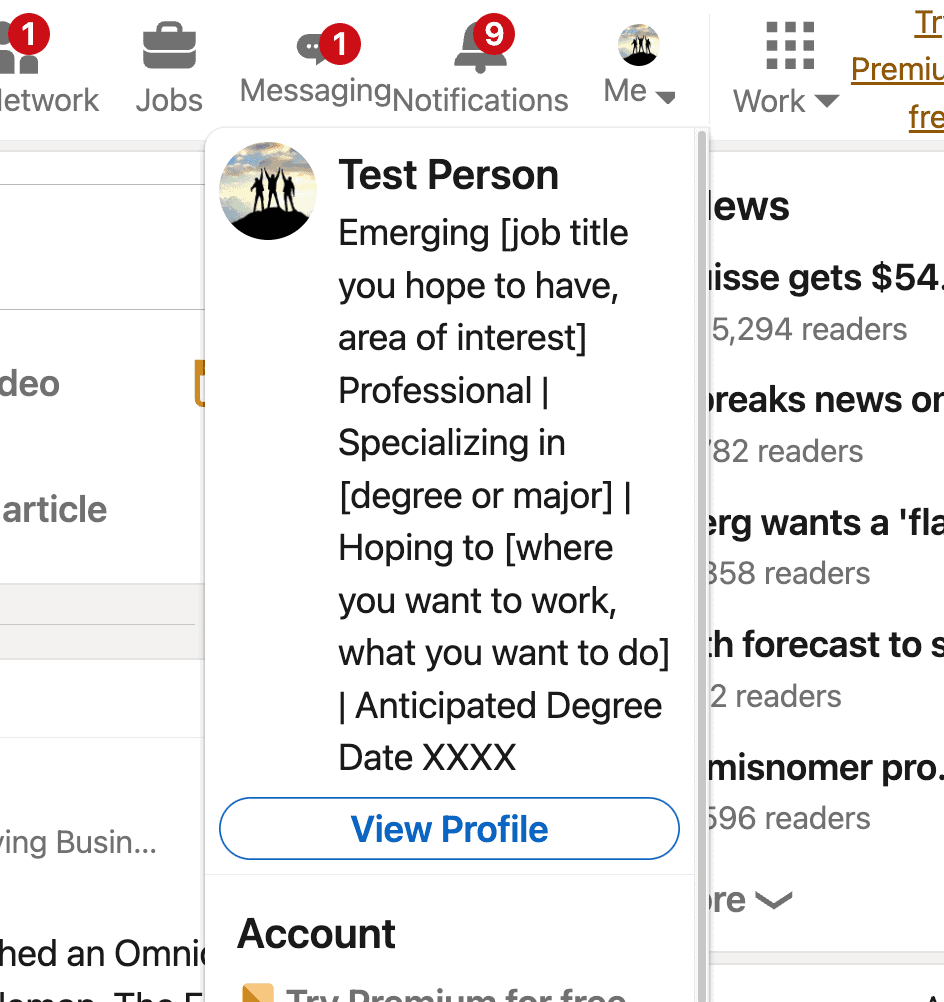
Head to Your Experience Section
On your profile, scroll down to the experience section. It’s between “Activity” and “Education.”
Next to the company you’re currently working for, hit the plus sign or the pencil icon.
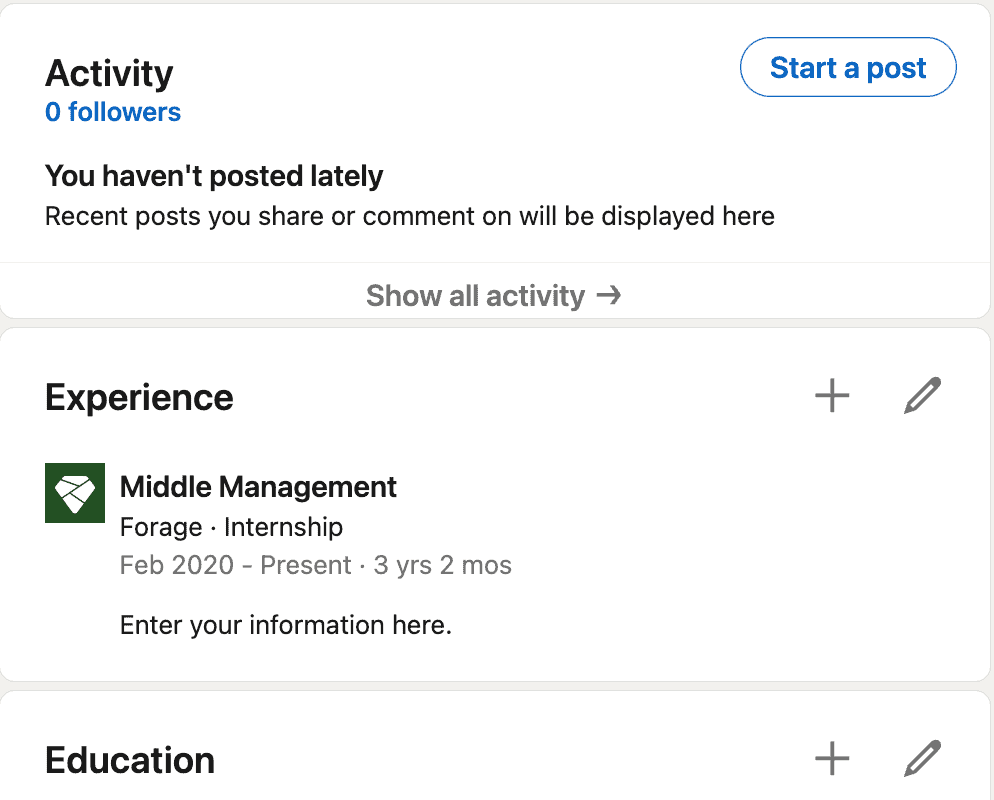
If you choose the plus sign, the next menu has two options: “Add position” and “Add career break.” Click “Add position” and you’ll land on the “Add experience” screen.
If you choose the pencil icon, you’ll be taken to the experience section with all of your work history. Hit the plus sign and click on “Add position” to pop up the “Add experience” screen.
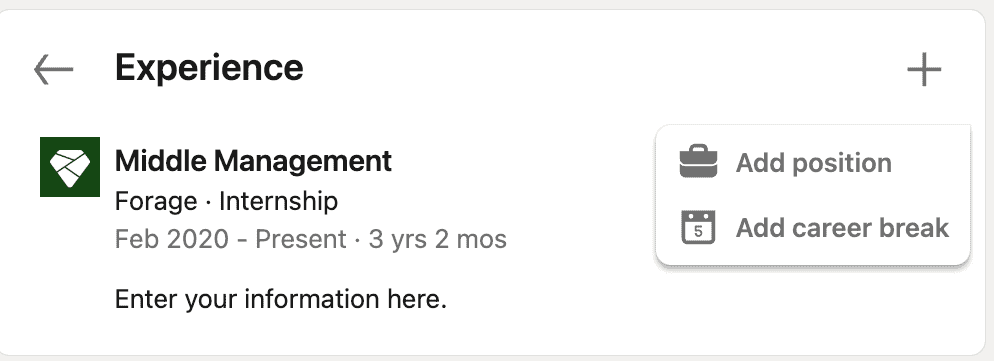
Note: You used to be able to hit the pencil icon again to edit your current position and add your promotion to your LinkedIn profile that way. That is no longer the case!
Add Your Promotion
The “Add experience” screen looks just like the fields you’d use to add a new position at a new company. Fill those in with your new title and responsibilities (in the description field). Interestingly, you’ll need to add your company’s name even though you haven’t changed employers.
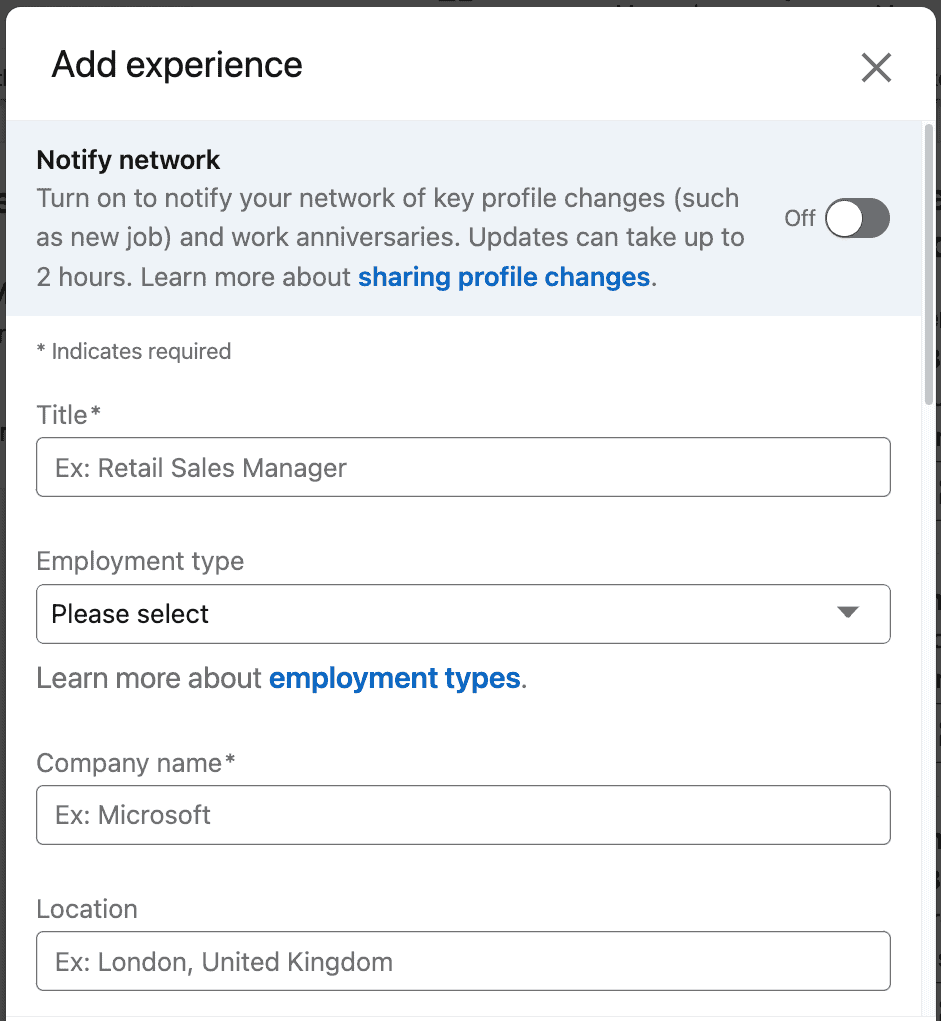
Scroll down a bit and you’ll see the “I am currently working in this role” box. Click that and fill in the start date of your promotion. A new option will appear just below the “end date” fields: “End current position as of now” with your current title. Click that box to indicate you no longer hold that title.
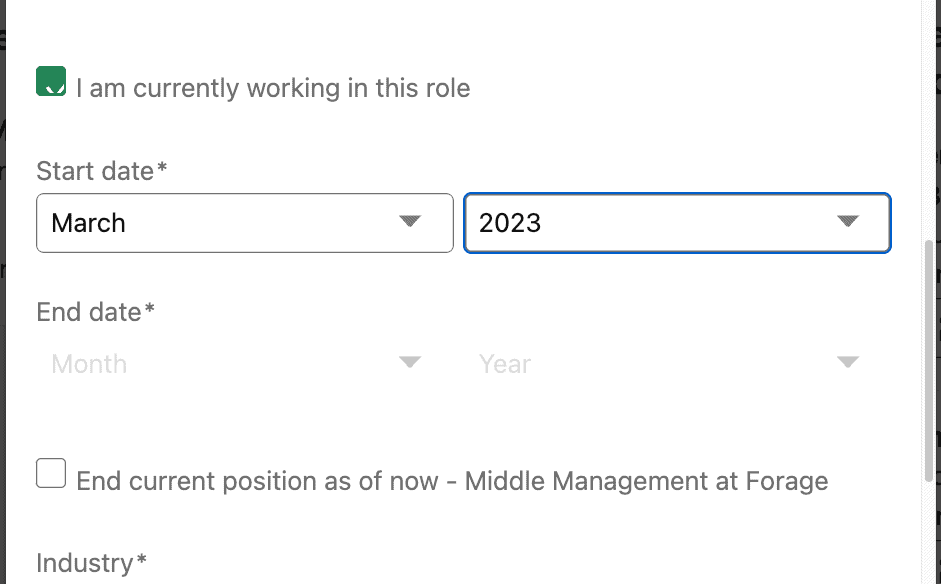
Save and Share the Good News
After entering your promotion information, you can add skills or media if you’d like. Or scroll to the bottom of that menu and hit save. A new box will pop up, allowing you to share the good news with your network, but you can skip this.
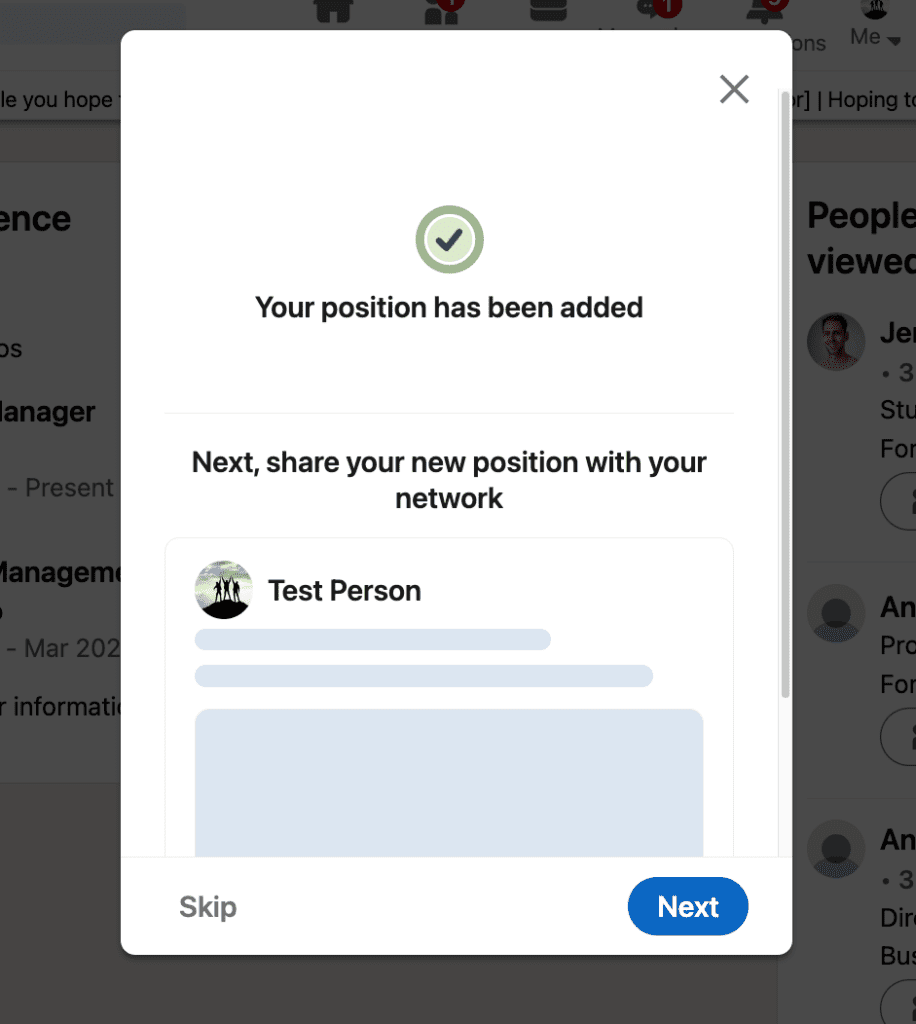
Enjoy Your New Role
After that, you’ll be taken to your profile page, where you can admire your new title and double-check the details.
Putting It All Together (Video Walkthrough)
Here’s what it looks like to add a promotion on LinkedIn from start to finish:
Get Your Career Started
That’s all there is to it! But before you can add a promotion to your LinkedIn profile, you’ll need to land that first job! If you’re not sure what career is right for you or want to build the skills you’ll need to land an entry-level role, enroll in a Forage virtual job simulation. They’re completely free and can help you connect with a career you love.
Check out more tips and tricks to get the most out of your LinkedIn profile:
- How to Add a Certificate on LinkedIn
- When Should You Update Your LinkedIn Profile With a New Job?
- Updating Your Profile on LinkedIn: Skills You Should (and Shouldn’t) Add
- How to Find and Reach Out to Recruiters on LinkedIn
- A Beginner’s Guide to LinkedIn
Image credit: Canva